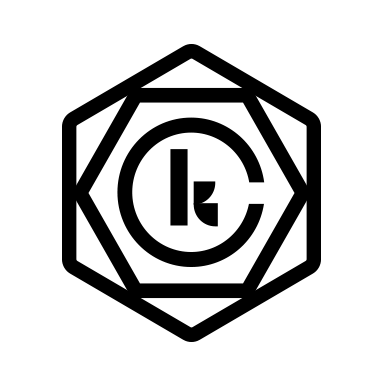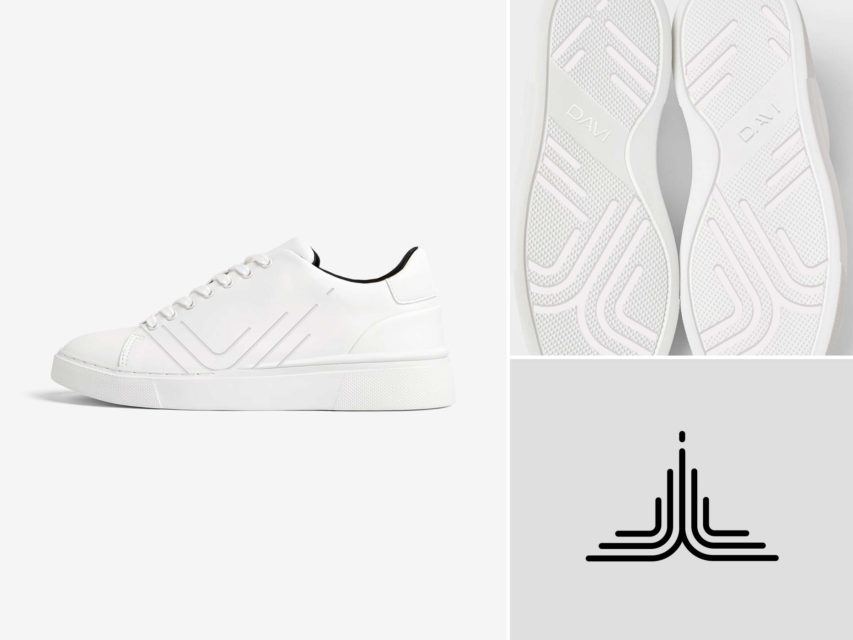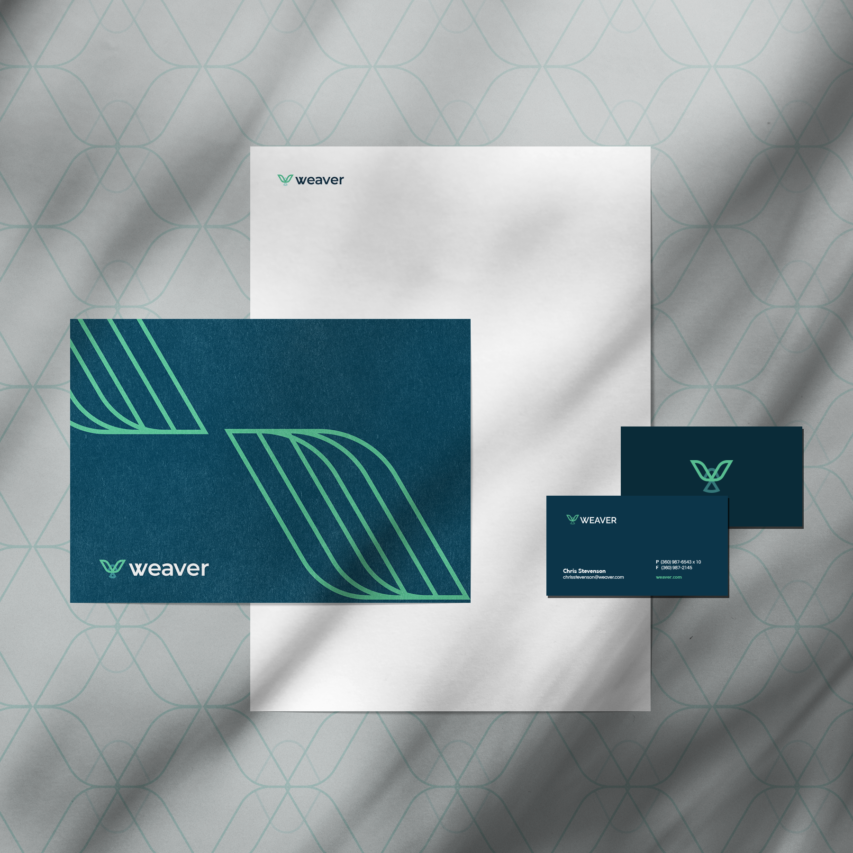I’m going to be real with you. For the longest time I hated Instagram. Don’t get me wrong, I’ve posted thousands of really awful, goofy photos on my personal account, but once I had to create a business account of my own work, that was more design oriented, I was at a loss for how to do it.
It wasn’t that I was short of work to post, it was that I hated the process of it. Create something on my desktop, then jump through hoops to figure out an efficient way to get it to my phone, write a caption for it, get tags for it, and then post to my stories. The list would go on and on for just one single post. It felt like a lot of work for one of many social media platforms, especially one that’s all taking place on the small screen. I never had this issue posting to Pinterest, Dribbble, or Behance because they all had desktop applications or sites I could easily jump in on at the same time.
But then…
I discovered this little trick that really saved the day and made posting a lot easier. I actually LIKE my account now because I’m posting current work. In the following tutorial which I did from Macworld, you can read the full tutorial here.
The main trick is you have to make Instagram THINK you are on your phone. I rarely use Safari on my desktop so I did it in there, and I recommend doing it in a browser that you don’t use often as it will be switched to a mobile only view.
Step 1.
Open Safari>Preferences>Advanced
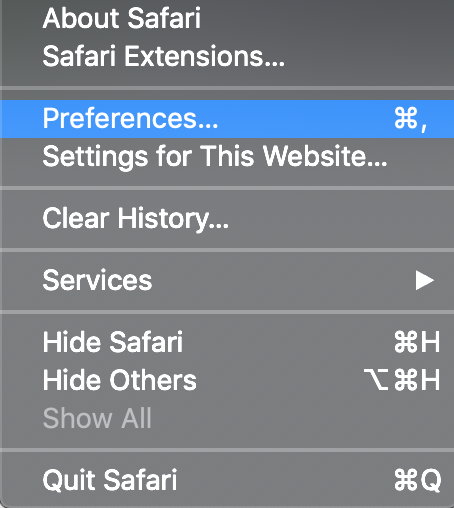
Step 2
In the Advanced screen, go to Show Develop Menu and turn it on
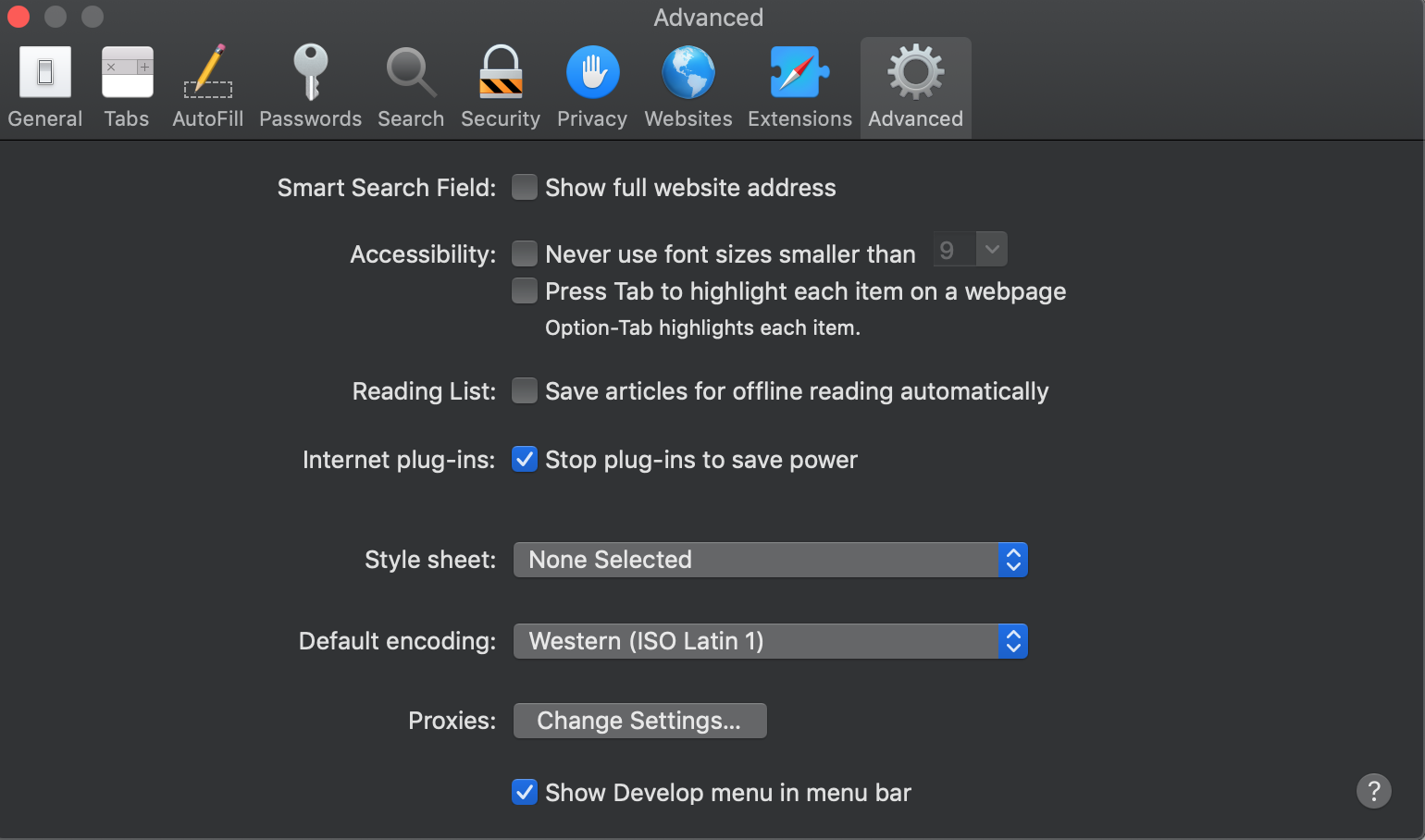
Step 3
Develop is now in your menu bar. Go to it and select User Agent> iOS 12.1.3 – iPhone (i.e. the latest iPhone, this may be old by the time you read it)
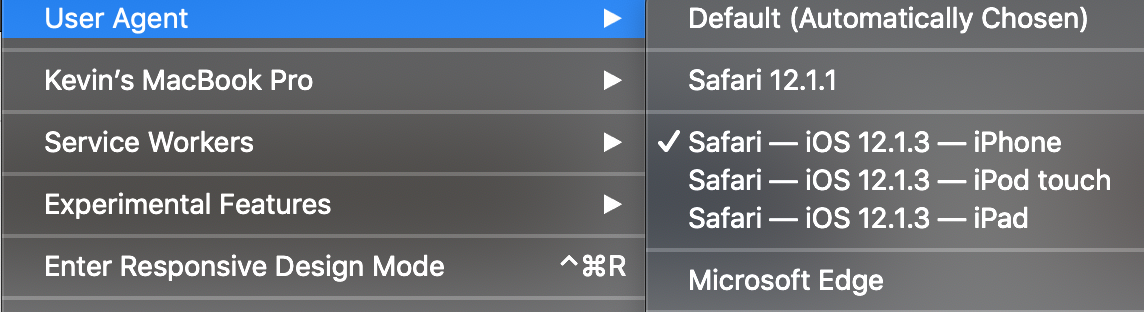
Step 4
Open instagram in that same window. You’ll see that it’s actually in mobile view! Now you can do most of the things you could do on a phone, while being at your desktop. Just hit the plus sign and upload what you got.
I know what you’re thinking, Kevin, you don’t even have that many followers. You got me there, but if we are being honest, I never really enjoyed this app until now, and this really got me in the mood to start posting again. Here are some other tips that have helped me stay in the workflow of posting.
Tip #1
Always have the Notes app or whatever application you use open on your desktop with hashtags ready to go. You can even make different groups of them for posts you do often, like for me I have an illustration one, a general graphic design / branding one, and a logo one.
Tip #2
You can post anything now, why not post the work from your Dribbble or Behance on your instagram feed. Especially if you went through the trouble to write about your work on it as well. This creates content and saves you time. The ratio won’t always work, since there are specific ratios for each platform, but it will save you some trouble. Plus people love to know what you are working on!
And there you have it! That’s how I instagram! Using this trick, I’ve gone from not posting anything for weeks at a time to posting three times a week, sometimes even daily, depending on how much work I have.
If you’d like to hear more tips like this in the future, feel free to subscribe to my newsletter below.